If you’ve arrived to watch a show and you don’t see the video playing, or you’re experiencing excessive buffering or another video-related tech issue, this page contains troubleshooting steps for you to carry out.
Before following these steps, ensure you’ve read the Getting your tech set up to watch an OnJam show which contains information on recommended devices and internet connection speeds.
Steps
Follow the steps below in order. If we’re unable to troubleshoot your issue here, there are instructions to contact OnJam Customer Services in the final step.
Refresh the tab where the OnJam event is open. Once done, allow the video to load. If the video isn’t loading, press the play button.
If you’re attending a live Q&A or similar, you should check your microphone/camera settings, and allow access to OnJam. Please visit the How to get your tech setup article for more on this.
Close the tab. Return to the email from OnJam that contains your link to watch the event. Select the link and allow the video to load.
Go to www.fast.com and check if your internet connection speed meets our recommendations.
You’ll require a minimum internet speed of 5 Mbps to watch OnJam shows in High Definition (HD) which is our standard. You’ll need 2 Mbps to watch in Standard Definition. For shows in 4K you’ll require 25 Mbps.
The stream quality will be optimised by OnJam, based on your internet speed, from anywhere you are in the world. Please visit www.fast.com to check your internet speed.
If your speed is close to our recommendations, try reducing the number of devices using your WiFi network.
If you don’t have the recommended internet connection speed to watch HD quality video, you can manually adjust the quality of the video using the cog in the button right of the video.
Try a different web browser or device to access OnJam. You’re welcome to forward the email to another email address or share the URL in order to open the show elsewhere.
Check you're running the latest version of your web browser - we recommend using Chrome for the best experience. You can find links to check your browser here.
Are you trying to use Chromecast or AirPlay? Are all devices and TV switched on with volume turned up? Please also read the Chromecast help page.
Log out of OnJam and close down your web browser. Try clicking on the email again, which will open OnJam in your web browser.
If the above steps have not resolved your issue please go to our Help pages for more assistance. The chat messaging in the bottom right hand corner will direct you to a member of the OnJam support team who will happily assist you.
If you’re unable to complete the previous step, please email support@onjam.tv and the OnJam support team will assist you there.
Before following these steps, ensure you’ve read the Getting your tech set up to watch an OnJam show which contains information on recommended devices and internet connection speeds.
Steps
Follow the steps below in order. If we’re unable to troubleshoot your issue here, there are instructions to contact OnJam Customer Services in the final step.
Refresh the tab where the OnJam event is open. Once done, allow the video to load. If the video isn’t loading, press the play button.
If you’re attending a live Q&A or similar, you should check your microphone/camera settings, and allow access to OnJam. Please visit the How to get your tech setup article for more on this.
Close the tab. Return to the email from OnJam that contains your link to watch the event. Select the link and allow the video to load.
Go to www.fast.com and check if your internet connection speed meets our recommendations.
You’ll require a minimum internet speed of 5 Mbps to watch OnJam shows in High Definition (HD) which is our standard. You’ll need 2 Mbps to watch in Standard Definition. For shows in 4K you’ll require 25 Mbps.
The stream quality will be optimised by OnJam, based on your internet speed, from anywhere you are in the world. Please visit www.fast.com to check your internet speed.
If your speed is close to our recommendations, try reducing the number of devices using your WiFi network.
If you don’t have the recommended internet connection speed to watch HD quality video, you can manually adjust the quality of the video using the cog in the button right of the video.
Try a different web browser or device to access OnJam. You’re welcome to forward the email to another email address or share the URL in order to open the show elsewhere.
Check you're running the latest version of your web browser - we recommend using Chrome for the best experience. You can find links to check your browser here.
Are you trying to use Chromecast or AirPlay? Are all devices and TV switched on with volume turned up? Please also read the Chromecast help page.
Log out of OnJam and close down your web browser. Try clicking on the email again, which will open OnJam in your web browser.
If the above steps have not resolved your issue please go to our Help pages for more assistance. The chat messaging in the bottom right hand corner will direct you to a member of the OnJam support team who will happily assist you.
If you’re unable to complete the previous step, please email support@onjam.tv and the OnJam support team will assist you there.
Updated on: 05 / 01 / 2022